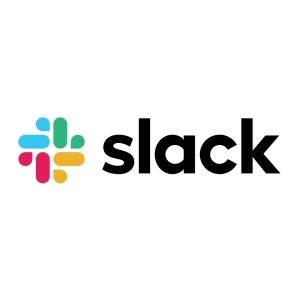
-
Slack – Detailed Explanation : A tool for quick communication and file sharing among project teams.
Slack is a business communication and collaboration tool that enables teams to chat, share files, integrate apps, and manage workflows efficiently. It is widely used in business, education, and technical fields to streamline communication.
1- On which platform are the tools used?
Slack is a cross-platform application and works on:
✅ Operating Systems
- Windows (Windows 10 & 11)
- macOS (macOS 11 and later)
- Linux (Debian-based, Fedora-based)
✅ Mobile Platforms
- iOS (iOS 15 and later)
- Android (Android 9 and later)
✅ Web Version
- Accessible through any modern web browser: Google Chrome, Mozilla Firefox, Safari, Microsoft Edge.
✅ Slack Integration with Other Tools
- Google Drive, Microsoft Teams, Trello, Zoom, GitHub, Jira, Outlook, Dropbox, and more.
2- What hardware requirements are needed?
Slack has low system requirements but performs better with modern hardware.
✅ Minimum Requirements (Basic Usage – Messaging & File Sharing)
- Processor: Any modern dual-core CPU (Intel/AMD)
- RAM: 4GB RAM
- Storage: 200MB free disk space
- Internet: Stable connection (Wi-Fi or Ethernet)
✅ Recommended Requirements (For Large Teams & Integrations)
- Processor: Intel i5/i7 or AMD Ryzen 5/7
- RAM: 8GB+ RAM
- Storage: SSD for faster performance
- Internet Speed: 5 Mbps or more
⚠️ Note: Slack performs best with Google Chrome or Microsoft Edge on the web.
3- Installation and Membership Stages
Installation Steps
For Desktop (Windows, macOS, Linux):
- Download Slack from https://slack.com/downloads.
- Run the installer and follow the setup instructions.
- Log in or create a workspace.
For Mobile (iOS & Android):
- Download Slack from the App Store (iOS) or Google Play Store (Android).
- Install and open the app.
- Log in or create a new account.
Membership & Sign-Up Process
- Go to https://slack.com.
- Click “Get Started” and sign up with an email address or Google/Microsoft account.
- Create a workspace or join an existing one.
- Invite team members and start collaborating!
4- What can it be used for?
Slack is mainly used for team communication and project management, but it can also be used in education and vocational training.
✅ Team Collaboration – Organize teams into channels for structured discussions.
✅ Project Management – Integrates with Trello, Asana, and Monday.com.
✅ File Sharing & Documentation – Upload PDFs, images, videos, and cloud documents.
✅ Video & Audio Calls – Slack Huddles for real-time discussions.
✅ Automation & Bots – Use Slackbot and custom workflows to automate tasks.
✅ Customer Support & Community Engagement – Used by businesses to handle customer queries.
✅ Education & Online Learning – Used by schools and universities for virtual classrooms.
✅ Technical Collaboration – Developers use Slack with GitHub, Jira, and CI/CD tools.5- What is its prominent feature compared to other tools?
🟢 Real-time Communication – Organized channels for discussions.
🟢 Powerful Integrations – Works with over 2,000 apps (Zoom, Google Drive, Trello, etc.).
🟢 Slack Huddles – Instant audio calls without scheduling meetings.
🟢 Workflow Builder – Automate repetitive tasks.
🟢 Threaded Conversations – Keep discussions organized.
🟢 Searchable History – Easily find past messages and files.
🟢 Security & Compliance – Enterprise-grade encryption and data protection.🔹 Compared to Microsoft Teams: Slack is more flexible and has better app integrations.
🔹 Compared to Discord: Slack is business-oriented, while Discord is better for casual communities.
🔹 Compared to WhatsApp & Telegram: Slack is structured with channels, bots, and integrations.6- Sample Application Made with Pictures
Example: Creating a Team Workspace in Slack
Step 1: Create a Workspace
- Go to slack.com and sign up.
Step 2: Create Channels for Different Topics
- Example: #marketing, #development, #design.
Step 3: Integrate Apps
- Connect Google Drive for document sharing.
- Add Trello for task management.
Step 4: Start Conversations & Collaborate
- Use @mentions to notify team members.
- Share files and updates in real time.
📌 Example Screenshot
7- Which courses can it be used in and is compatible with?
Slack is useful for vocational training, technical education, and business courses, including:
✅ Computer Science & IT – Coding projects, GitHub integration.
✅ Project Management & Business – Team collaboration, workflow automation.
✅ Engineering & Technical Courses – Knowledge sharing, project tracking.
✅ Marketing & Sales – Client discussions, campaign management.
✅ Education & Online Learning – Virtual classrooms, student discussions.
✅ Cybersecurity – Real-time alerts, security notifications.
✅ Automation & AI Courses – Bot integrations, workflow automation.
✅ Robotics & Mechatronics – Hardware development team collaboration.8- Is it free?
✅ Yes! Slack offers a free plan, but with some limitations.
Slack Pricing Plans
Plan
Price
Features
Free
$0/month
90-day message history, 10 app integrations, 1:1 calls
Pro
$8.75/month
Unlimited history, 1,000+ integrations, group calls
Business+
$15/month
Advanced security, compliance, 24/7 support
Enterprise Grid
Custom pricing
Large-scale company use
🔹 Free Plan Limitations:
- Only 90-day message history is available.
- 10 app integrations maximum.
- Only 1:1 calls (no group video calls).
🔹 Pro Plan & Above:
- Unlimited message history & integrations.
- Group video calls with screen sharing.
- Better security & compliance for businesses.
9- Links Related to Slack
🔗 Official Website: https://slack.com
🔗 Download Slack: https://slack.com/downloads
🔗 Slack Pricing: https://slack.com/pricing
🔗 Slack Help Center: https://slack.com/help
🔗 Slack Integrations: https://slack.com/integrations
🔗 Slack Workflow Builder: https://slack.com/workflow-builder