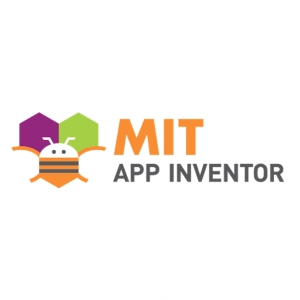
-
MIT App Inventor – Detailed Explanation : A simple platform for developing mobile applications.
MIT App Inventor is a block-based visual programming tool designed for creating mobile applications without advanced coding knowledge. Below is a detailed breakdown according to your categories:
1- On which platform are the tools used?
MIT App Inventor is a web-based tool and runs on:
✅ Web browsers: Chrome, Firefox, Edge, Safari (No installation required).
✅ Android devices: To test and run applications directly.
✅ Companion App (MIT AI2 Companion): Available for Android to preview apps in real-time.
✅ Offline Version: Available via MIT App Inventor Personal Server for local use.⚠️ Note: Currently, it does not support iOS for development but allows limited testing on iPhones.
2- What hardware requirements are needed?
MIT App Inventor is lightweight and runs on most devices. The general requirements are:
✅ PC/Laptop Requirements:
- Operating System: Windows 7 or later, macOS, Linux, ChromeOS.
- RAM: At least 2GB (4GB recommended).
- Processor: Any modern CPU.
- Storage: Minimum 300MB free space (for local installation).
- Internet Connection: Required for online development.
✅ Android Device Requirements (for testing apps):
- Android phone or tablet with Android 5.0 (Lollipop) or later.
- MIT AI2 Companion App installed from the Google Play Store.
⚠️ No high-end hardware is required, making it accessible for most users.
3- Installation and Membership Stages
Online Use (No Installation Required)
- Go to https://appinventor.mit.edu.
- Click “Create Apps!”.
- Sign in with a Google account (mandatory).
- Start building your app in the browser.
Offline Use (Local Server Installation – Optional)
- Download the MIT App Inventor Personal Server from https://appinventor.mit.edu/offline.
- Install it on your computer.
- Run the local server and open it in a browser.
Companion App for Live Testing
- Download MIT AI2 Companion from the Google Play Store.
- Connect your Android phone via Wi-Fi or USB.
- Scan the QR code from the MIT App Inventor editor to test your app live.
4- What can it be used for?
MIT App Inventor is used for:
✅ Developing Android mobile apps without coding experience.
✅ Creating educational apps for learning and teaching.
✅ IoT and smart device control (Bluetooth, sensors, Arduino, micro:bit).
✅ Game development (basic 2D mobile games).
✅ AI-based applications (integrated with Google AI tools).
✅ Business and productivity apps (calculators, task managers).It is widely used in education, business, and research.
5- What is its prominent feature compared to other tools?
🟢 Block-based programming (ideal for beginners).
🟢 Live testing with real-time changes on mobile devices.
🟢 No coding required (drag-and-drop interface).
🟢 Quick prototyping for app development.
🟢 Integrations with AI, IoT, and external hardware (e.g., micro:bit, Arduino, Bluetooth).
🟢 Google Cloud integration (for databases and AI services).🔹 Compared to Scratch: Scratch is for animations/games, MIT App Inventor is for mobile apps.
🔹 Compared to Thunkable and Kodular: MIT App Inventor is free and open-source, while others have premium features.6- Sample Application Made with Pictures
Simple Calculator App (Basic Example)
This example will create a basic calculator for addition and subtraction.
Step 1: Add UI Components
- 2 Text Boxes (for input numbers).
- 2 Buttons (“Add” and “Subtract”).
- Label (to show the result).
Step 2: Block-Based Coding
- When the “Add” button is clicked, the result should be displayed.
when AddButton.Click do
set ResultLabel.Text to (TextBox1.Text + TextBox2.Text)
- When the “Subtract” button is clicked, the result should be displayed.
when SubtractButton.Click do
set ResultLabel.Text to (TextBox1.Text – TextBox2.Text)
Step 3: Live Test on Android
- Scan the QR code with the MIT AI2 Companion App and see the app in action.
📌 Example Screenshot of the Calculator App
7- Which courses can it be used in and is compatible with?
MIT App Inventor is used in STEM and vocational education, including:
✅ Computer Science – Mobile app development, programming fundamentals.
✅ Electrical & Electronics Engineering – IoT and automation projects.
✅ Mathematics – Logic-building, number processing.
✅ Physics – Sensor-based apps, simulations.
✅ Automation & Mechatronics – Controlling robots and devices with mobile apps.
✅ Artificial Intelligence – AI-based chatbot and machine learning projects.
✅ Business & Marketing – Mobile app prototyping.Vocational Education Use:
- Hotel and Tourism: Reservation and guide apps.
- Automotive: Diagnostic apps for vehicle data.
- Food & Beverage: Menu and ordering systems.
8- Is it free?
✅ Yes! MIT App Inventor is 100% free and open-source.
- No subscription or payment required.
- Can be used for personal, educational, and research purposes.
9- Links Related to MIT App Inventor
🔗 Official Website: https://appinventor.mit.edu
🔗 Online Editor: https://ai2.appinventor.mit.edu
🔗 Download MIT AI2 Companion (Android): Google Play Store
🔗 Beginner Tutorials: https://appinventor.mit.edu/explore/tutorials
🔗 Offline Installation Guide: https://appinventor.mit.edu/offline