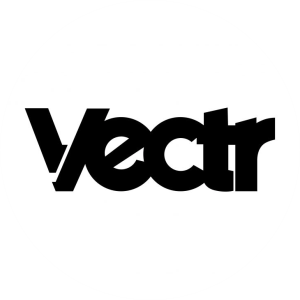
-
Vectr – Detailed Explanation : A simple and free vector graphic editing tool.
Vectr is a free, cloud-based vector graphics design tool that is simple and user-friendly. It allows users to create vector graphics for various applications, including web and app design, logos, illustrations, and more.
1- On which platform are the tools used?
Vectr is available as a web app and can be accessed on most modern web browsers. Additionally, Vectr has desktop applications available for:
- Windows
- MacOS
- Linux
This makes it a versatile tool that can be used across various devices and platforms.
2- What hardware requirements are needed?
Hardware Requirements:
Web Version:
- A device with internet access and a modern web browser (Chrome, Firefox, Safari, etc.).
Desktop Version:
- Windows: Windows 7 or later
- MacOS: macOS 10.9 or later
- Linux: Most modern Linux distributions (Ubuntu, Debian, Fedora, etc.)
In terms of performance, Vectr is a lightweight tool and does not require high-end hardware. However, to ensure smooth performance, having at least 4GB RAM and a 1GHz processor is recommended.
3- Installation and membership stages
Installation Process:
Web App:
- Simply visit the Vectr website (www.vectr.com).
- Start using the app directly without any installation needed.
Desktop App:
- Visit the Vectr download page (www.vectr.com/download).
- Choose the appropriate version for your operating system (Windows, Mac, or Linux).
- Download and run the installer to set up the application on your computer.
Membership and Payment:
- Vectr offers a free version for everyone.
- No mandatory membership is required to use the basic features of Vectr.
- For extra features such as more storage or advanced export options, users can opt for the paid version.
4- What can it be used for?
Vectr is primarily used for creating vector graphics, and it is suitable for various design tasks, including:
- Logo Design: Create professional logos with shapes, lines, and typography.
- Web Design: Build vector-based web elements like buttons, icons, and navigation menus.
- Icon Design: Create scalable vector icons for use in apps or websites.
- Illustration: Draw vector illustrations such as characters or abstract designs.
- UI/UX Design: Vectr can be used to design simple user interfaces and wireframes for websites or mobile apps.
- Social Media Graphics: Design eye-catching graphics for social media platforms.
5- What is its prominent feature compared to other tools?
Prominent Features of Vectr:
- Ease of Use:
Vectr is beginner-friendly, with an intuitive user interface that’s easy to learn for newcomers to graphic design. It’s great for people who want to create designs quickly without the steep learning curve of other professional tools like Adobe Illustrator. - Cross-Platform Sync:
As a cloud-based tool, Vectr automatically syncs your designs across devices. Whether you’re working on your desktop or using a web browser, your work is always up to date. - Real-Time Collaboration:
Vectr supports real-time collaboration, meaning multiple people can work on the same project simultaneously, making it an excellent tool for team-based projects. - Vector Editing:
As a vector graphics editor, Vectr allows users to create designs that can scale infinitely without losing quality, making it ideal for logos, illustrations, and UI elements. - Simple Yet Powerful Tools:
Vectr offers powerful design tools, such as the pen tool, boolean operations (union, subtraction, etc.), and path editing. However, it avoids overwhelming users with overly complex features.
6- Sample application made with pictures
Example: Creating a Logo
Step-by-Step Process:
- Start with a Circle:
Use the Shape Tool to create a perfect circle as the base of the logo.- Change the fill color to a vibrant shade.
- Add Typography:
Add the company or brand name below the circle using the Text Tool. Choose a clean, modern font. - Design the Symbol:
Draw a custom symbol using the Pen Tool or basic shapes (e.g., triangles, rectangles) that represents the brand. - Alignment and Final Adjustments:
Use alignment tools to center the elements, adjust sizes, and make sure everything is proportional. - Export:
Once your logo is designed, export it in various formats such as PNG, SVG, or PDF.
Final Result:
Here’s an example of a simple logo created with Vectr:
7- Which courses can it be used in and is compatible with?
Vectr can be used for various types of courses related to design and creativity:
- Graphic Design Courses:
Learn the fundamentals of vector design, typography, and logo creation. - UI/UX Design:
Vectr can be used in courses focusing on interface design, where students create prototypes and wireframes for websites and mobile apps. - Illustration and Drawing:
It’s suitable for courses on digital illustration, as it allows for detailed vector art creation. - Web Design:
Learn how to create vector-based elements, such as buttons, icons, and banners, for websites and web apps. - Logo Design:
Students can use Vectr in logo design courses to create scalable and professional logos.
8- Is it free?
Yes, Vectr is free to use. The basic functionality of the app, including vector design, editing, and exporting, is entirely free. There is an option for paid features, which include additional storage or advanced export options, but the main tool remains free for all users.
9- Links related to Vectr
- Official Website: https://www.vectr.com
- Vectr Tutorials: https://vectr.com/tutorials
- Vectr Downloads: https://www.vectr.com/download
- Vectr Blog: https://vectr.com/blog
Vectr is an ideal tool for beginner and intermediate designers who need a free and user-friendly platform for vector graphics design. It’s great for creating logos, illustrations, UI elements, and more, while also offering features like real-time collaboration and cloud-based syncing, making it a valuable tool for collaborative design projects.